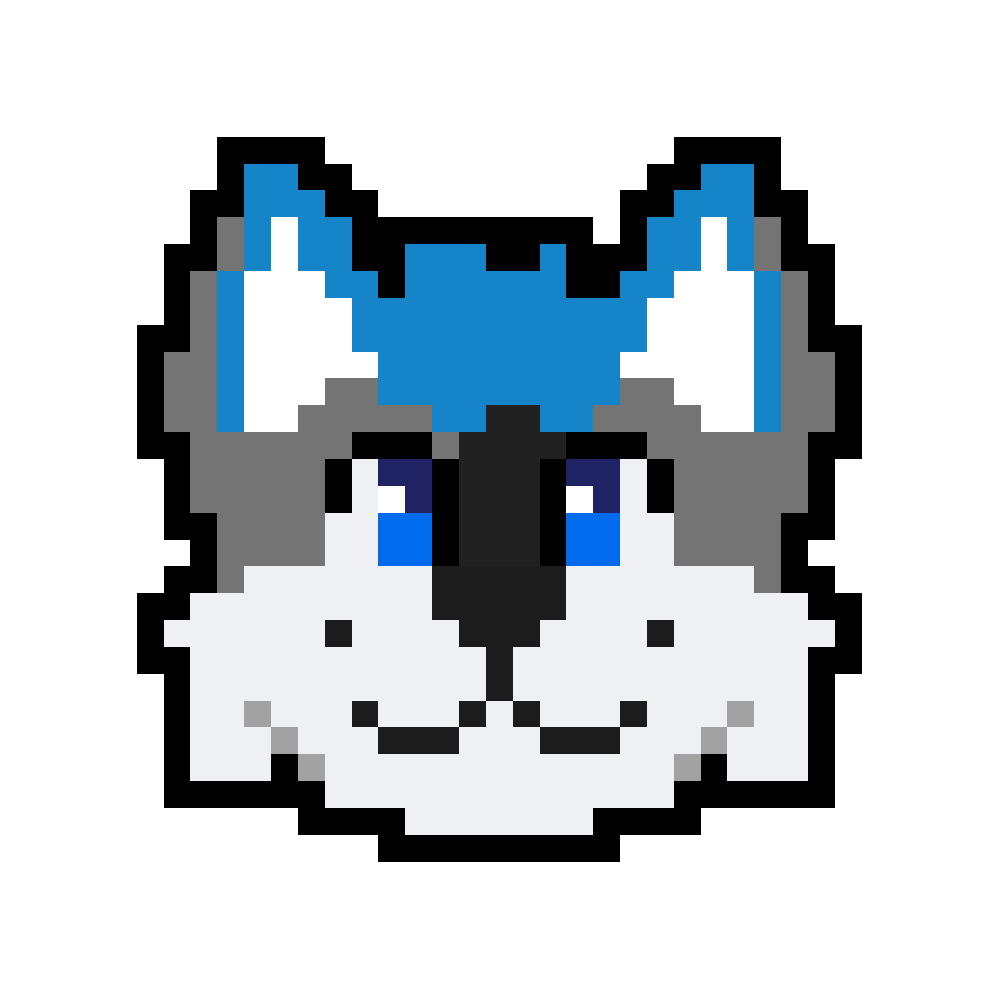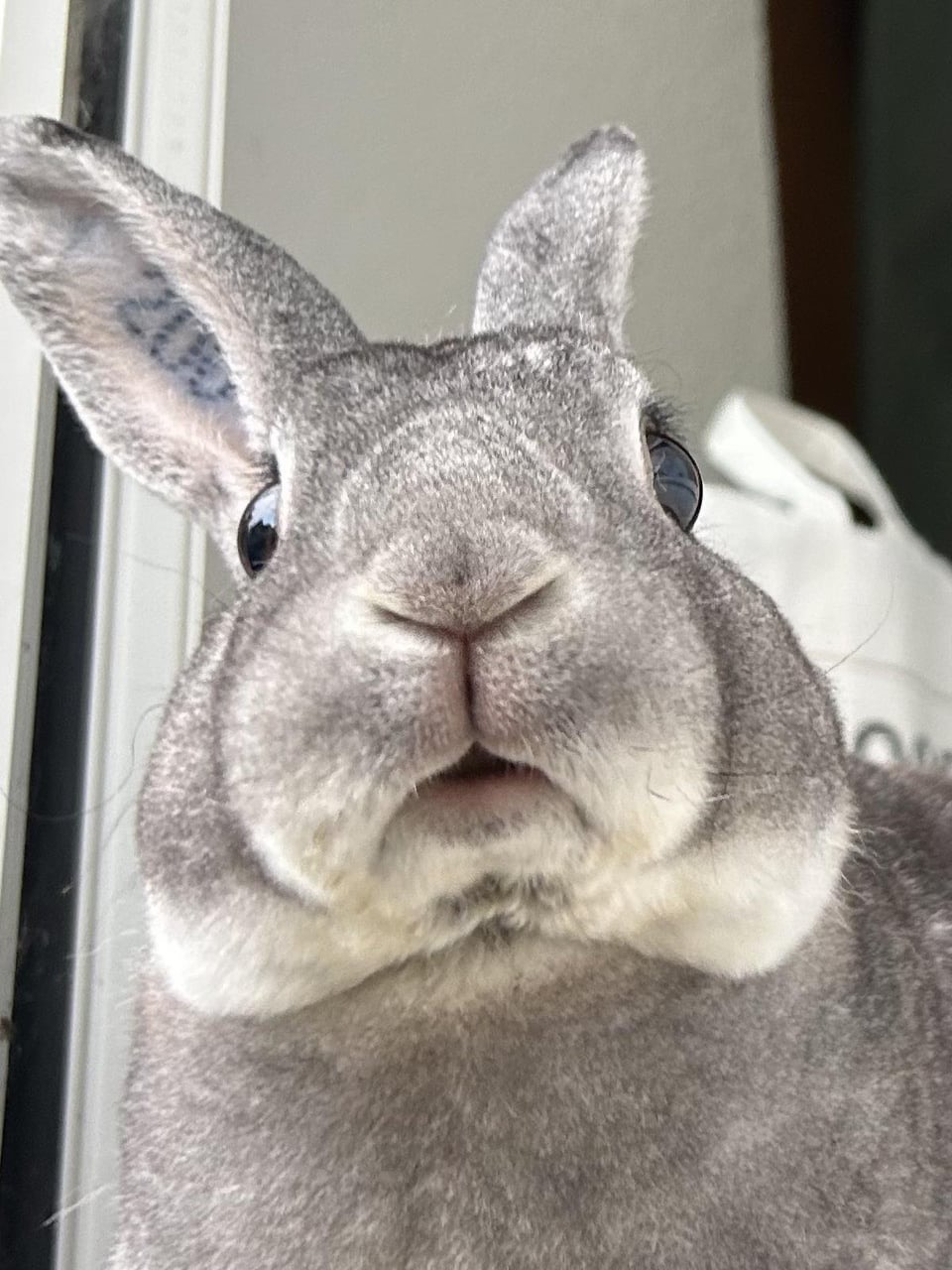EDIT: I am thrilled with so many awesome responses! I’m taking notes and looking into all the recommendations. Again, thank you so much for taking the time to help me out (and many others, i’m sure), i’m glad i asked!
Hi,
I’m getting ready to switch to Linux. I’m looking for a kind of checklist of what to do beforehand. When i search online, there is a lot of advice on which distribution to choose and how to set it up, which i already know, but my question is the step before. I made a list of which programs i currently use (almost all have a linux variant or i can use them in the browser) and i am making screenshots of their settings. I have basically everything important backupped, both on my ProtonDrive and on a private server in the house. Is there anything else i need to prepare before switching? I wouldn’t want to overlook something.
(I already have the distribution and am trying it out, but my plan is to actually install debian and without dual boot. Also, many, many years ago i already used debian but then i had the luxury of someone who basically arranged everything for me)
Currently, i run windows 10 with Nvidia GeForce. I already am in the process of degoogling and de-microsofting so to speak, so i don’t use google drive or onedrive, or MS Office anymore (nor a lot of other things).
Apologies if this is not appropriate for this community. Have a great day :-)
In my opinion you’re overthinking it.
Just get a live distro, put it on a USB, and boot into it. If it meets your needs, then install it.
If you have a large USB stick you can even install Ventoy and put multiple distros on it so you can try out several live distros one after another!
Nah you’re all good homie, and clearly an A+ student. Let the good debs roll!
Lol, thanks. I have some perfectionist tendencies, but good to know i’m not missing something glaringly obvious!
The fun part comes later on, when you get a bit laissez-faire with the backups and kick yourself for missing something and having to configure it from scratch. Then you start tinkering and remember that you actually like configuring things.
I found I love poking around in settings and config files etc. Which I think is why I prefer KDE. Lots of settings to mess around with.
Yes, i’m switching to KDE too. One of the first things i do when installing anything, whether on my phone or pc, is taking a peak at the settings
I love poking around in good settings menus. I can’t stand Windows 11, and even Windows 10 and 7 are rubbish - there shouldn’t be two layered styles of settings menus, and I shouldn’t have to click through multiple pages to get to the function I want. Android, too, has gotten a bit crap, but at least the search function works well.
So far, everything gets backupped automatically, but on top of this, i already am in the habit of backupping important documents by hand in files that don’t get synced. So, as soon as i’m editing important files, i backup them, on top of the sync folders. I will need to switch to manual backups anyway, since proton drive - which syncs automatically - is not yet available on linux, but they do have a web app where you can backup manually.
If you have a server or second computer on your network you can use Syncthing as a kind of cloud-drive-esque bacup.
Note that there isn’t a Linux version of the protondrive app. … I know! what the fuck right?
Secondly, I would just shove Linux Mint onto a USB and use that as a live distro with persistence for a while, just to get used to things. I’m not a fan of debian(/-based) or apt, but it works.
Yes, you’re right, but at least they have a web app, so it’s not a total deal breaker. I think a linux version is in the works, but knowing Proton it can still take a long time before one will be available. I also know that their VPN linux version is pretty shaky for some people.
As a protonvpn user on linux (arch) I can say that it is totally fine for me. I am using Gnome though.
You can use this app to sync with proton drive https://flathub.org/apps/com.hunterwittenborn.Celeste
Interesting, is it something like Syncthing? I will definitely check it out, thank you for the link!
not sure what syncthing does! I’m not a big fan of the cloud, I just knew of that app because The Linux Experiment channel talked about it
I haven’t used it yet, but apparently it’s not hosted by a third party and syncs between 2 computers in real time and encrypted.
That’s correct. It’s not just limited to computers or only two devices though.
More important would be to have another device where you can go to internet to google or to download binaries for the time if you get stuck.
My first time I couldn’t connect to internet because I was missing firmware for the laptop. I had to use the computer at my work to troubleshoot it and download the necessary package to get it working. That took a lot of days.
Yes, that would not be a problem; i have a tablet, phone and i can borrow a laptop if needed.
You’re all good to go.
Just wanted to add this though: Pick some of your USB stick and make it your emergency Linux live install media.
Also it would be a nice idea to set your /home directory to a seperate drive, it’s like using D: on Windows.
Good luck on your journey!
Sounds like you’re all prepared. I’d just bookmark Debian’s NVIDIA page as the drivers are proprietary and not included in the base install. Typically, you can install using the generic Nouveau driver and then switch to the proprietary driver after the install; however, should you run into problems such as a blank screen, google “Debian nomodeset” to get around the graphics driver.
I’m not so sure if taking screenshots of exact settings is the correct mindset. Sometimes you have a different selection of software available and you might for example want to change your email-client or learn a new video editor because some other software works better on linux or is tied into the system better. You also need to adapt a few workflows to be maximally effective. Because some things just work differently on Linux.
I think your approach is quite good. All I want to say is: I’ve seen people get very disappointed with Linux. Especially if they try to recreate their Windows-experience closely. Be prepared to let go of your now perfectly configured software and start fresh with more things than you currently anticipate.
But Linux is awesome. I think the most important thing is to do a backup first. In case something goes wrong and you accidentally wipe your harddrive or you need to go back.
I should have clarified that i’m not copying all settings from all programs, just the ones that i use a lot and are important to me, from programs that i will have on linux as well. For instance, i already use libreoffice and will just copy the tweaks i made so as to not to reinvent the wheel.
As for disappointment; i have used Kubuntu in the far past, so it’s not like i know absolutely nothing about Linux, thankfully. In fact, when i ran the live KDE image, it was quite fun that many of the programs i used back then, still came with it, like Kate and the pdf reader and such.
Backups, good point! I already have everything important backupped on protondrive and a home server, but i will check how i can backup windows/settings; i do see two programs called Window recovery drive and Windows backup program, so will check out how that works and if that is what i would need. Thanks for your input!
Fair enough. Yeah I see you’re getting lots of good advice here. I think you’re pretty well set. Wish you the best, and hope the switch works out smoothly and you’ll have some fun.
(And you’re right. Tweaking LibreOffice and things like that is more work than a fun activity. I too would take every shortcut available and focus on more interesting things. And your experience won’t be annoying at all if you already use the same free/libre office suite and other stuff. And already had a look at everything…)
It sounds like you’ve taken the appropriate precautions. I’m sure others will have better suggestions, but perhaps you can try running a VM for a week or so as if you’ve made the switch and take note of anything you feel you may be lacking.
I’ve been running a live distro and doing exactly that. So far, so good :-)
Been a few years since I did a Debian install, but IMO it’s fairly daunting for a noob unless it’s changed a lot. I found Arch easier to install (this is not me suggesting you use Arch, just making a comparison - I currently don’t use Arch btw.)
I would disagree with the prior poster urging you to use Debian testing/unstable partially because saying it like that as they did implies they are the same, which they are not.
Suggest if you stick with Debian (which is a fine and foundational distro, I’m just not sure it’s a good choice for a noob - but again haven’t touched vanilla debian in years), you read this page first (and the page for each of the branches) to decide which release to use. https://wiki.debian.org/DebianReleases
deleted by creator
That’s good to know, thanks!
You will find what you further need on the go, no need to get more ready than what you’ve already done.
Is that nvidia card old, do you need very fast performance? You could use the nouveau drivers which are mostly FOSS.
If you need the proprietary drivers though, I advise against updated Distros except ublue.it
Debian might be an exception as it upgrages so slowly, but I also wouldnt recommend Debian really. Debian + GNOME is probably very fine, even though also here you will miss a lot of cool new updates, but Debian + KDE is simply not ready and all those bugs are now only fixed in Plasma 6.
So my recommendation is a ublue-nvidia image, no matter what desktop you like
It’s not brand new, but i don’t need it for gaming or anything major. Thank you for your recommendations, i will look into it!
A GPU is used for a lot more than just gaming these days. It’s used to render videos, accelerate normal 2D programs (like some terminal emulators), accelerate some websites/webapps (those which use WebGL for eg); also modern DEs like Gnome and KDE also make use of it very heavily, for instance for animations and window transitions. Those smooth animations that you see when you activate the workspace switcher or window overview? That’s your GPU at work there. Are your animations jittery/laggy? That means your setup is less than ideal. Of course, you could ignore all that and just go for a simple DE like XFCE or Mate which is fully CPU-driven, but then the issue of video acceleration still remains (unless you don’t plan on watching HD videos).
Without the right drivers (typically NOT nouveau, unless you’re on a very old card), you may find your overall experience less than ideal. As you can see in their official feature matrix , only the NV40 series card fully supports video acceleration - these are cards which were launched between 2004-2006 - that’s practically ancient in computer terms and I highly doubt your PC uses one of those. Now recent-ish cards do support video acceleration, but you’ll need to extract the firmware blobs from the proprietary drivers (which can be a PITA on normal Debian as it’s a manual process), plus, even after that, the drivers won’t support some features that may be required by normal programs, as you can see from the matrix.
The natural solution of course would be to install the proprietary nVidia drivers, but you do NOT want to do that (unless you’re a desperate gamer) as there’s a high possibility of running into issues like not being about to use Wayland properly, or breaking your system when you update it - just Google “Linux update black screen nVidia” and you’ll see what I mean.
You’ll be avoiding a lot of headache if you just went with AMD; or even just onboard graphics like Intel iGPUs (if your CPU has it) would be a much better option - because in either case, you’ll be using fully capable and stable opensource drivers and you won’t face any issues with that.
Also, watch this video: https://youtube.com/watch?v=OF_5EKNX0Eg
Do you prefer GNOME or KDE? I would stay away from other desktops for now, as they lack security a lot (Wayland).
Silverblue is GNOME, Kinoite is KDE. I highly recommend you try the images from ublue.it
They are not completely perfect out of the box though, you may need to add Flathub for the apps you need.
KDE, thanks for the link :-)
I am using Kinoite for quite a while, and pretty happy with it.
If you don’t have a secondary windows device, I recommend dual booting, or immediately setting up a windows VM. Beyond that, you’re over thinking it, and by that I mean, you’ll never think of everything. There will always be some little thing that you’ll have a dependency on windows for, and that’s why you have a secondary windows install handy.
Before I made the switch, I did something similar to what you did. To enumerate my steps: 1 - Learned about Linux in general(I learn a lot at university) 2 - Picked a distro 3 - Adapted to the Linux workflow in Windows, for example using more terminal, updating packages via winget/chocolatey, using wsl etc. 4 - Used FOSS alternatives in Windows 5 - Made a list of all the programs I needed to find a replacement for that don’t have a Windows version to try out 6 - Made a list of things to try out, like themes, tiling windows, desktops, etc 7 - Live distro for a day 8 - Completely removed Windows from my life forever
Thanks for the list! Most points i already did and there are only two programs that not have an alternative, but i almost never use them. I will try to run them through Wine or something, and if it doesn’t work it would not be a big deal. Can’t wait to get rid of windows. I can’t remember why i left kubuntu behind and got back to windows in the first place.
Honestly, besides backupping my data from Windows and choosing a distro that fit my needs, I didn’t really do any preparation.
As many people mentioned backups before, I would only add this: Maybe check -in your favourite search engine- if the very same model of computer that you use doesn’t have know quirks (hardware needing some tweaking, not being fully recognized, etc.) with gnu/linux, like for instance searching “$model linux” or “$model $distro” (with the distros you plan on trying, etc.
Also maybe if you connect only via Wifi, check that wifi chip for compatibility first, and maybe get as a backup a USB wifi dongle that is know to work on gnu/linux… juuuust in case ;)
Good points, hadn’t even thought about this, particularly the Wifi!