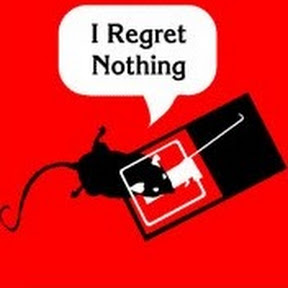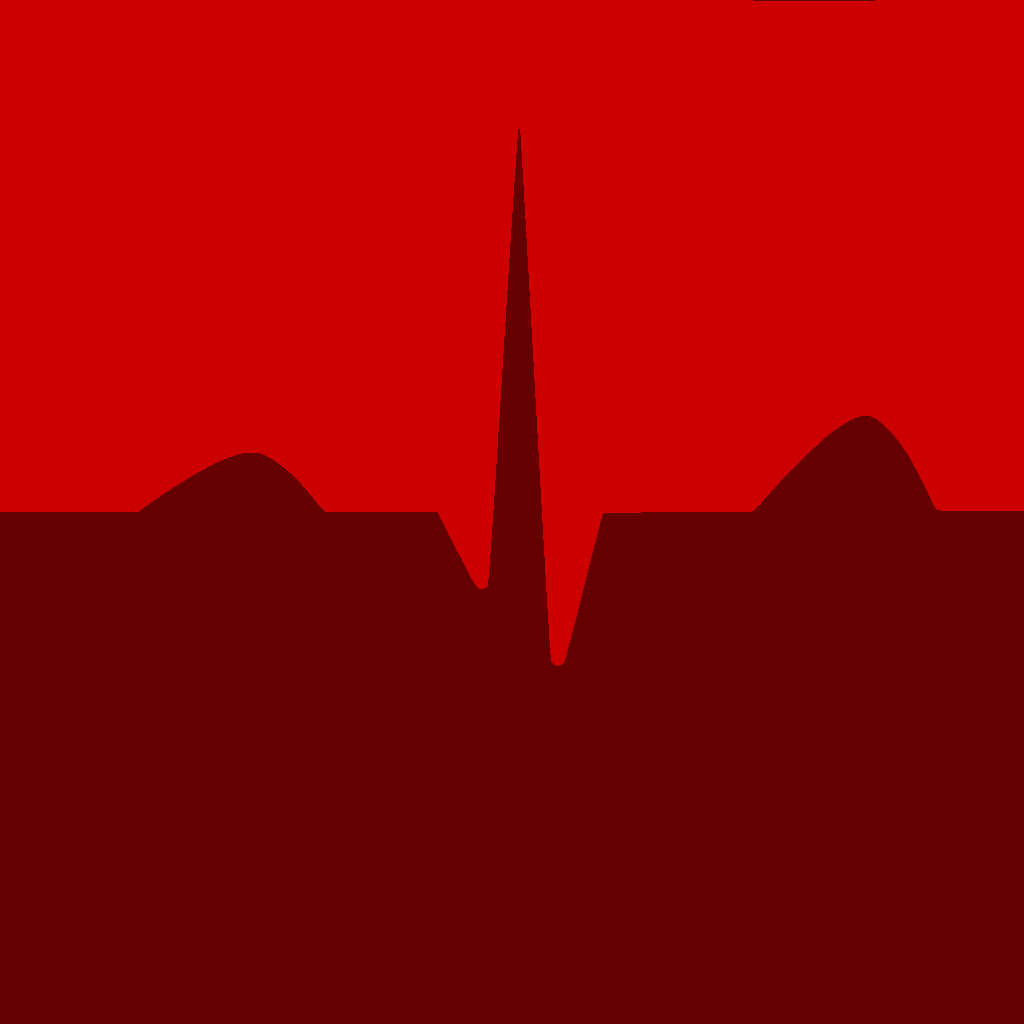For the first time I am actually switching my main PC from Windows to Linux.
Problem: When booting into Fedora there was no display output, I changed it to safe graphics to install everything and that fixed it but after the install finished I tried turning it back off and there was still no display output
What I have already tried: I’ve tried installing drivers and everything I could find although that shouldn’t be the problem since I have an AMD 6700xt and Fedora comes with AMD drivers built in. I also tried Installing Linux Mint thinking maybe the distro was the problem but it came up with the same issue.
And if anyone suggests it no there is no way I am going to daily drive on safe graphics.
Edit: I am dual booting on a single 500gb ssd with windows already installed on the other half of the drive, not sure if that would be the problem. Also a similar problem was happening on windows if I left the screen in login for too long without signing in the display would show no signal and it wouldn’t wake up if I moved my mouse or clicked or pressed any keys.
My bet is it tries to default to mode that your display doesn’t like, probably because of some wrong info in monitor’s EDID downloaded from the connector, but that’s just my guess.
Before booting, use key e on grub menu, locate line where there is initrd to pass boot parameters. You can force modes using video= parameter, and you can also replace/modify your EDID. Refer to section # Forcing modes and EDID on this page: https://wiki.archlinux.org/title/Kernel_mode_setting
These changes can also be achieved permanently by editing /etc/default/grub and regenerating its configuration, in case you use grub.
Easiest would be to have separate extra monitor temporarily or another computer to connect over SSH, but if those low “safe” graphics modes work, that can probably do also.
Yeah that sounds promising. I have read the wiki page and I tried a few boot commands I followed this guide Here is what I have added to the boot manager screen:
(without additions)
GRUB version 2.12 load_video set gfxpayload=keep insmod gzio linux (sroot) /vmlinuz-6.11.6-300.fc41.x86_64 root=UUID=5еа3757а-72ac-492-9832-50b00b68f405 ro rootflags=subvol=root rhgb
quiet amdgpu.si_support=1 amdgpu.cik_support=1 initrd (sroot) /initramfs-6.11.6-300.fc41.x86_64.1mg stuned_initrd Minimum Emacs-like screen editing is supported. TAB lists completions. Press Ctri-x or F10 to boot, Ctri-c or F2 for a command-line or ESC to discard edits and return to the GRUB menu.(with additions)
GRUB version 2.12 load_video set gfxpayload=keep insmod gzio linux (sroot) /vmlinuz-6.11.6-300.fc41.x86_64 root=UUID=5еа3757а-72ac-492-9832-50b00b68f405 ro rootflags=subvol=root rhgb
quiet amdgpu.si_support=1 amdgpu.cik_support=1 video=LVDS-1:d video=VGA-1:e drm_kms_helper.edid_firmware=edid/1920x1080.bin initrd (sroot) /initramfs-6.11.6-300.fc41.x86_64.1mg stuned_initrd Minimum Emacs-like screen editing is supported. TAB lists completions. Press Ctri-x or F10 to boot, Ctri-c or F2 for a command-line or ESC to discard edits and return to the GRUB menu.It didn’t work but I think it might be because I am doing something wrong here.
sounds like a secure boot issue.
could you explain how I might fix that?
Try switching to X11, see if the issue persists.
Also which screen size options does your monitor see? In my experience it could act problematic with high refresh rate 4K displays, try reducing them until it feels fine.
In safe graphics my resolution is locked on 1024*768 at 60hz, I have a 1080 144 hertz monitor.
And it looks like changing to x11 didn’t fix anything.
Do you see any errors/failures/timeouts/etc in the logs when you use
journalctl?Fore sure more details needed. I run LMDE6 on my system and its RX7600 works perfectly out of the box.
currently kernel 6.10how about the logs; any leads there?
Could you tell me what information you need?
Yeah there are a lot although I would still consider myself a beginner at Linux and the terminal so I’m not really sure what the logs mean and which ones specifically I should be looking for.
unless you’re using a very old or niche distribution, all of your logs are centralized in to a single space and the command
journalctlwill let you look at them.in your situation i would use the command
journalctl -fto get a live action printout of all the things that are happening as you try to start your x server and you can look through them to find messages in the logs that contain something like “failure” or “error” or “timeout” to find clues as to what’s causing your problem.you don’t need the xserver to run linux and most distributions give you 7 virtual terminals that you can log into without the xserver and each one can be accessed using the keyboard combinations alt+crtl+f1 through alt+crtl+f7.
when i used to be in situations like yours i would log into two virtual terminals. i would use one of them to run
tail -f $lognameand the other to start the xserver.tail -f $lognameis the older deprecated version ofjournalctl -fand they both show you what’s happening in your computer as it occurs. you’ll likely only need to see it once or twice to get a sense of what’s happening and what the interval looks like and you can accomplish something similar if you keep track of your own timestamps by hand and then look through the logs searching for those timestamps in the logs.share the log messages with errors/failures/timeout/whatever in them and we can both look for clues using google or ai.
Does your system have two graphics processors? One of my laptops won’t work with many distros as they boot to blank screens after install. Fedora was one that does work in my case.
It’s a laptop with two GPUs.
No it only has the 6700xt no integrated graphics either so I can’t even test that. I might be able to borrow my friends 3050 for troubleshooting. Although I would still need the 6700xt working even if the 3050 fixes the issue.
After booting in, switch to a tty, then start the de from there, so like I use plasma so I execute plasma-wayland. Check if that works, if so, then the problem lies with the login manager (sddm or gdm). If not post the error log and I will check if I can understand what’s wrong.
I can’t even get into the login screen without safe graphics on so I’m not sure how I can login to a specific tty.
Press Ctrl + Alt + F3 or F4
Please post your full specs first.
amd ryzen 5 1600 cpu amd radeon 6700xt gpu 16gb ddr4 3200 ram 500gb wd blue sata ssd aoc 24g2 monitor
Could you try any other display to rule out things like EDID issues?
yeah I tried using another display and switching out the display cable didn’t help at all.
Try using Bazzite, it’s based on Fedora and it’s geared towards ease of use, it comes pre-configured with great defaults. That’s why I believe it might work for you. bazzite.gg
If that doesn’t work, make sure you’re plugging the cable to the GPU and that the GPU is set as main display output in the bios.
Bazzite has the same issue. Still no display output. And yes I’m sure my hdmi cable is plugged since it still works with safe graphics on and windows works perfectly with no issues.
Can you check if the iGPU works ?
its a amd ryzen 1600 it doesn’t have an igpu. Although I have a spare gtx 1660 I might try that.
Yeah I’ve seen this distro seams really good and my main use case is gaming. I will give it a go.
You should have absolutely no issues with that hardware on Fedora.
Could you try switching the display cable out? If that doesn’t work try switching the cable to a different type (e.g. DisplayPort instead of HDMI or vice versa). If that also doesn’t work, try with a different display if you can.
Yep I switched out the cable and a different cable type and a different display didn’t help.
Hmm, that’s strange. Can’t think of much else that could prevent that system from displaying anything.
Since you mentioned safe graphics work, can you try enabling the automatic login for your user in GNOME/KDE so the login screen gets skipped?
If that doesn’t work: After booting in normal mode, wait a little bit until it should be at the login screen and then hit Ctrl + Alt + F6 a few times. Does a terminal appear on your screen?