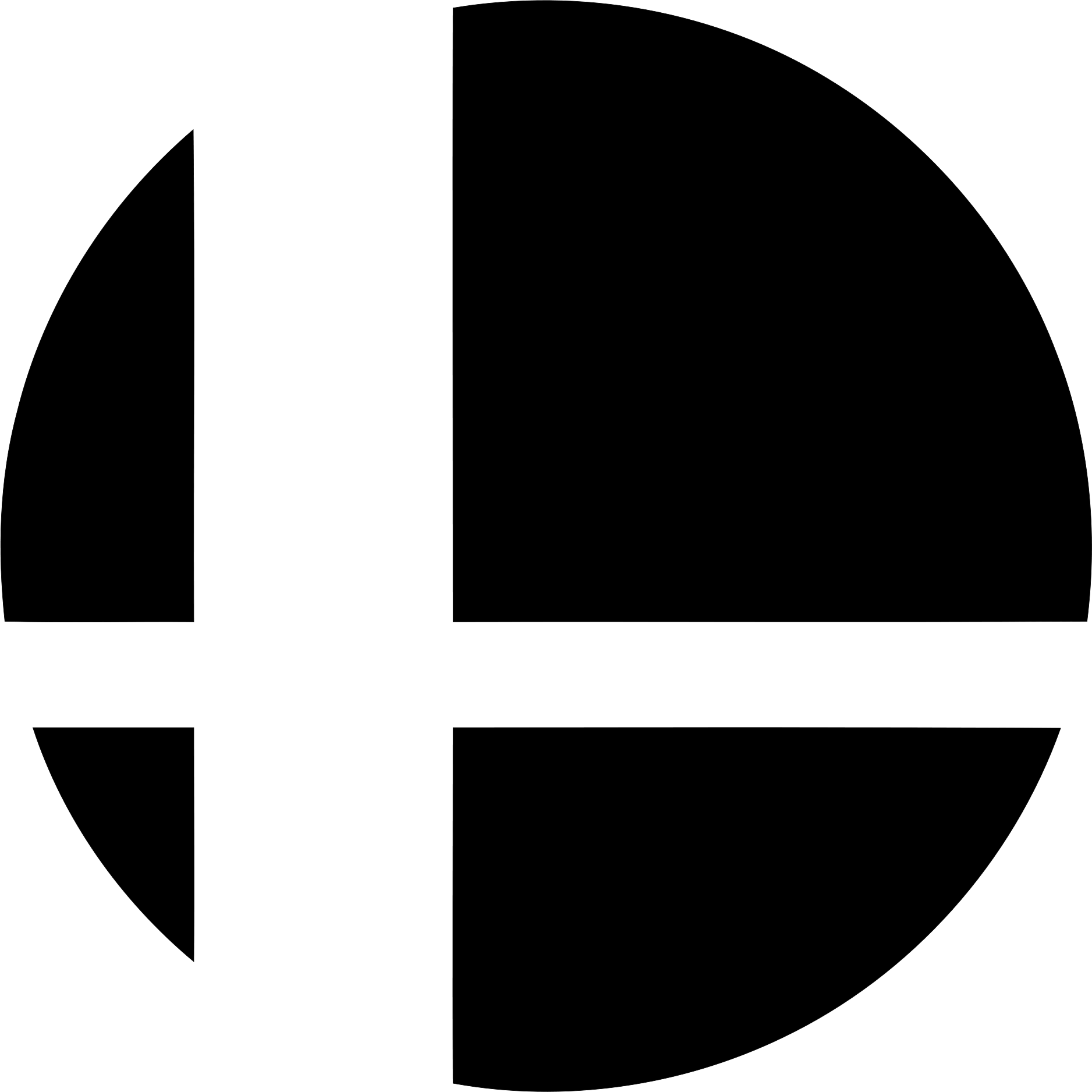Sorry for the picture of a screen but there’s no way I’m taking my SD card out just for this.
Did you know the switch can transfer pictures to your phone over wifi? No taking the sd card out ever again.
Oh? Last time I tried (years ago) the options were posting to Twitter or FB which is a no go
It’s true. Swing into the album, open up an image, press A to bring up the Posting and Editing options, and “Send to Smart Device” should be the second option. This brings up a menu with a QR code that, if scanned, will connect your phone to the Switch via a Wi-Fi connection with no internet. Scanning the next QR code that comes up will bring you to a locally-hosted website with the image(s) you wanted to transfer, from which you can download the images onto your phone.
Alternatively, there’s a seperate option to transfer your images directly to a computer via a USB connection buried in the system settings. Get a USB cable that can connect your PC and Switch - one stolen from a USB-C phone charger should work - head into the Switch’s system settings, scroll down to Data Management, scroll down in that submenu to Manage Screenshots and Videos, and Copy to PC via USB Connection should be at the bottom of that subsequent submenu. Doing so should bring up your Switch album on your PC in a read-only form, sorted by game, from which you can copy the album’s contents onto the PC.
I had no clue about that QR code option, thank you